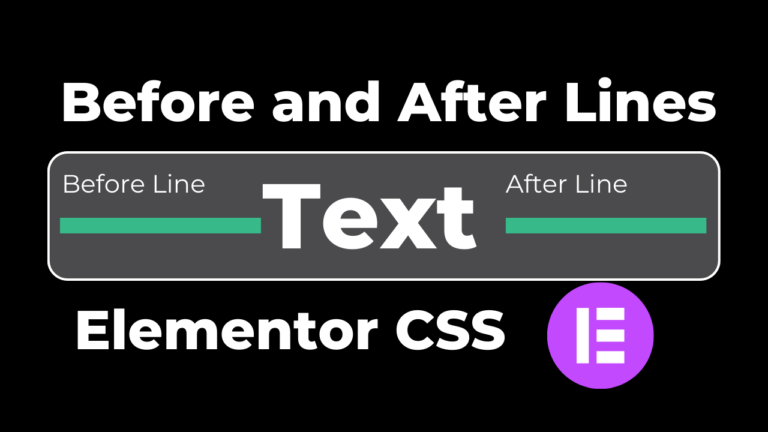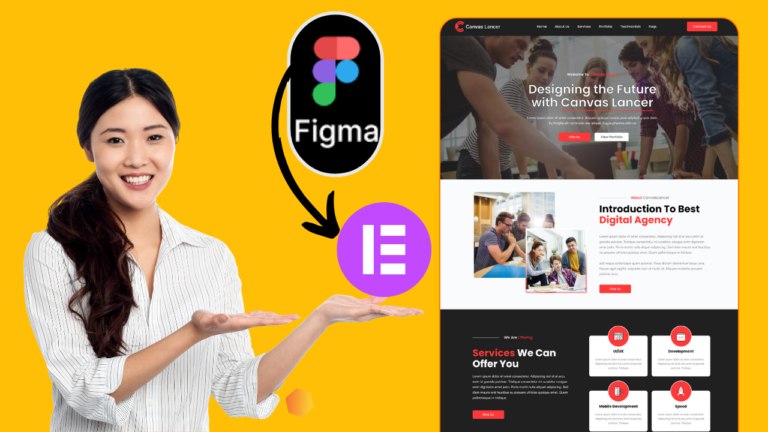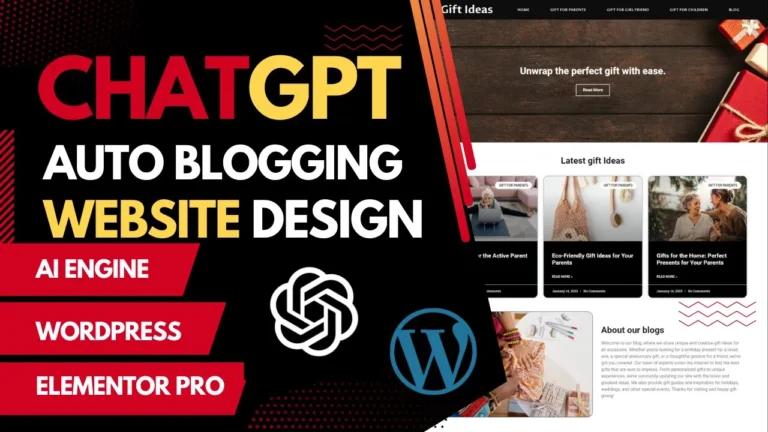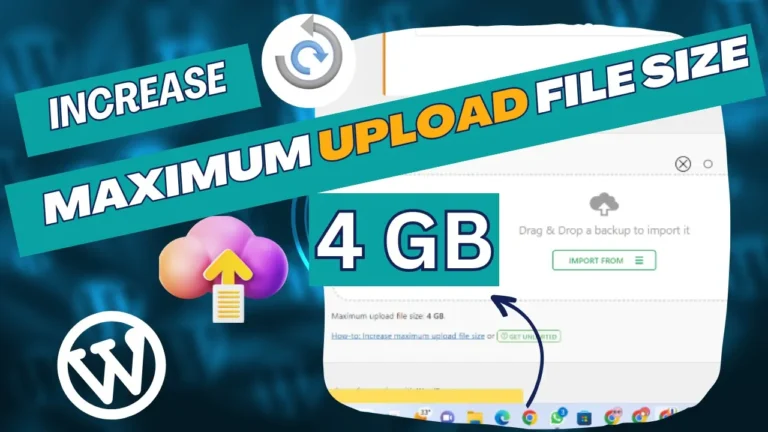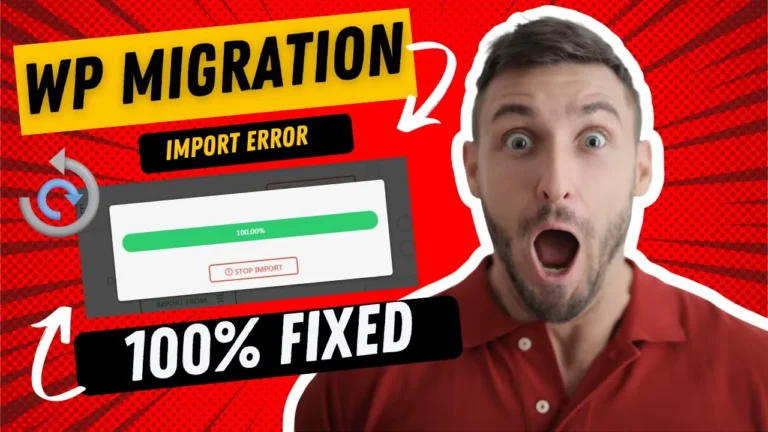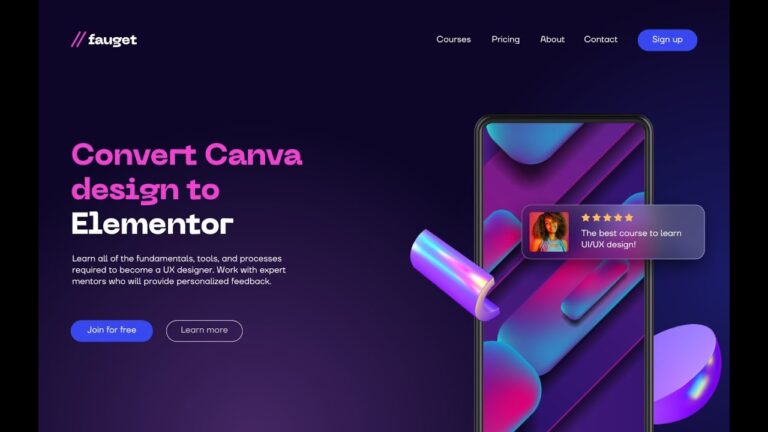How to enable RTL in elementor and wordpress
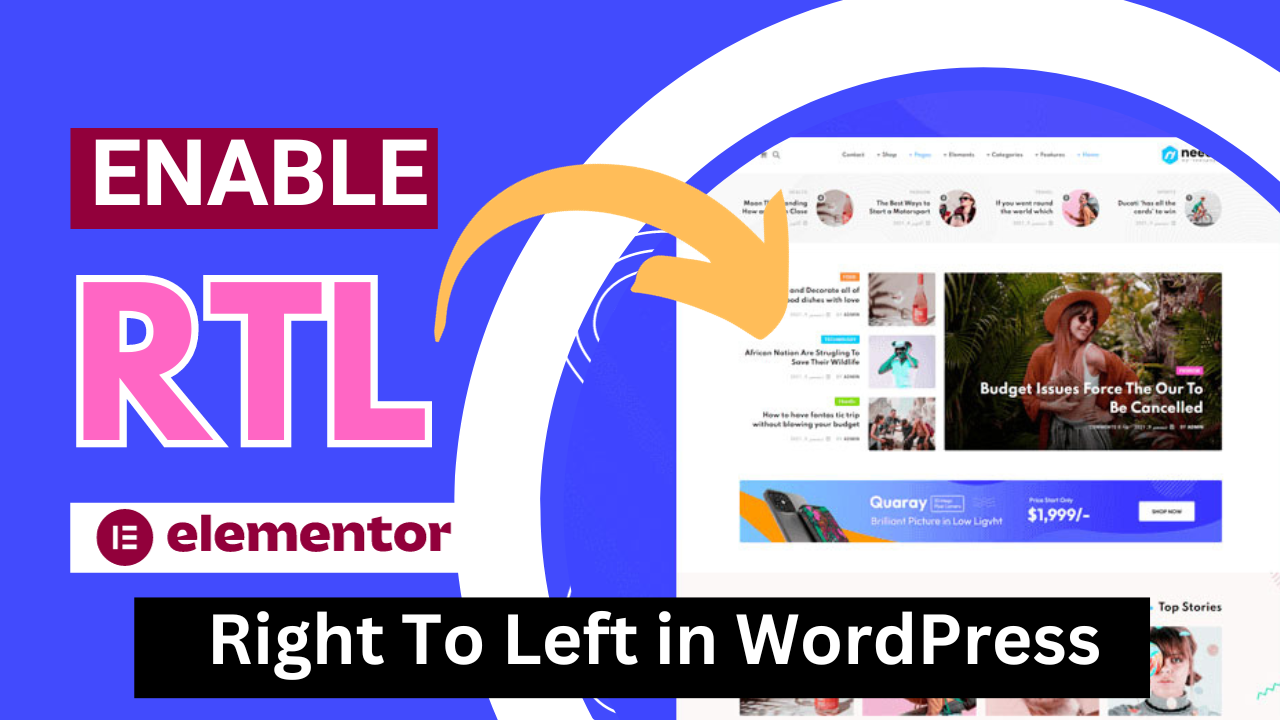
RTL means text aligned from right to left. This feature is necessary to enable for designing of RTL websites. When we install RTL themes in WordPress, this feature also needs to be enabled. I’ll help you there how you can enable RTL in Elementor for designing RTL websites very quickly.
To enable RTL in Elementor we need to enable RTL in WordPress first. This is a core feature of WordPress that’s why we need to enable it first.
In today’s globalized digital landscape, catering to diverse audiences is key to a successful online presence. If your WordPress website caters to audiences who read from right to left (RTL), it’s crucial to ensure that your site is accessible and visually appealing to them. This article will guide you through the process of enabling RTL support in WordPress and Elementor, one of the most popular page builders. Let’s dive in!
Why Enable RTL?
Before we delve into the how-to, let’s briefly explore why enabling RTL is important. RTL languages, such as Arabic and Hebrew, are read from right to left. Enabling RTL ensures a seamless and user-friendly experience for speakers of these languages, making your website more inclusive and engaging.
Steps to Enable RTL in Elementor
As I mentioned above, we need to enable RTL first in WordPress to enable left-to-right feature in elementor.
Enable RTL in WordPress core
To enable we need to follow these steps.
- Click on the Settings tab and then Click on General Option.
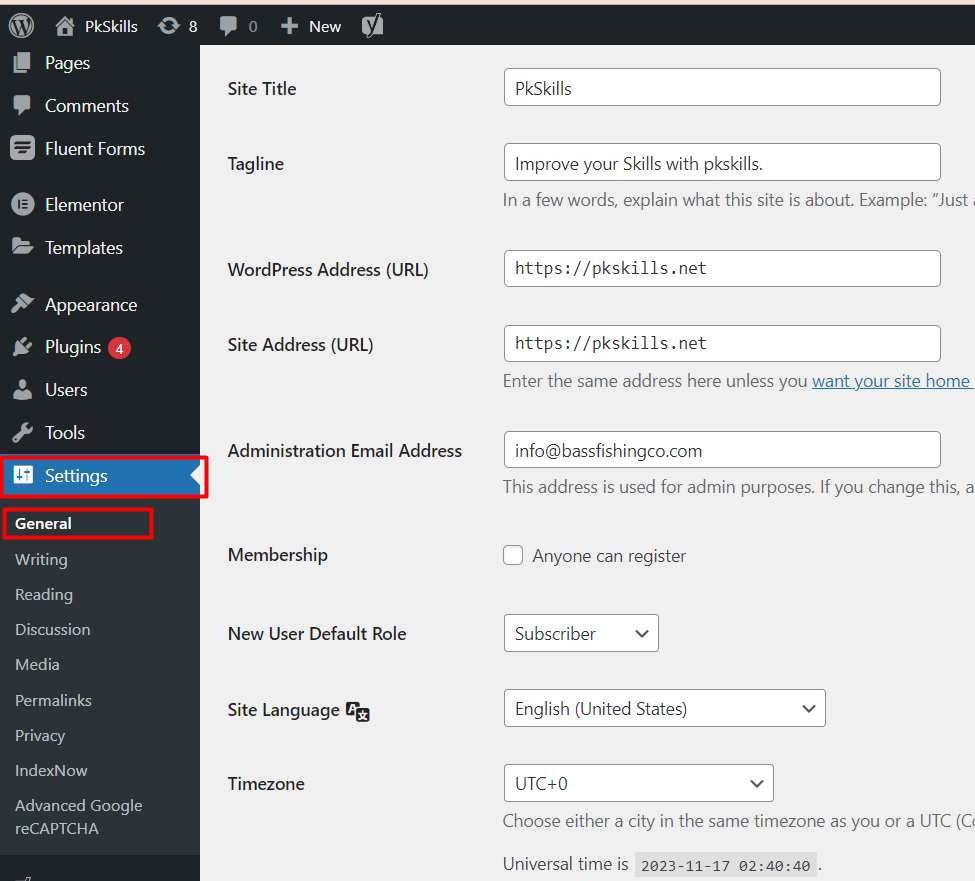
- in the Site Language drop-down, select any RTL language for example I’ve selected Arabic in the below screenshot.
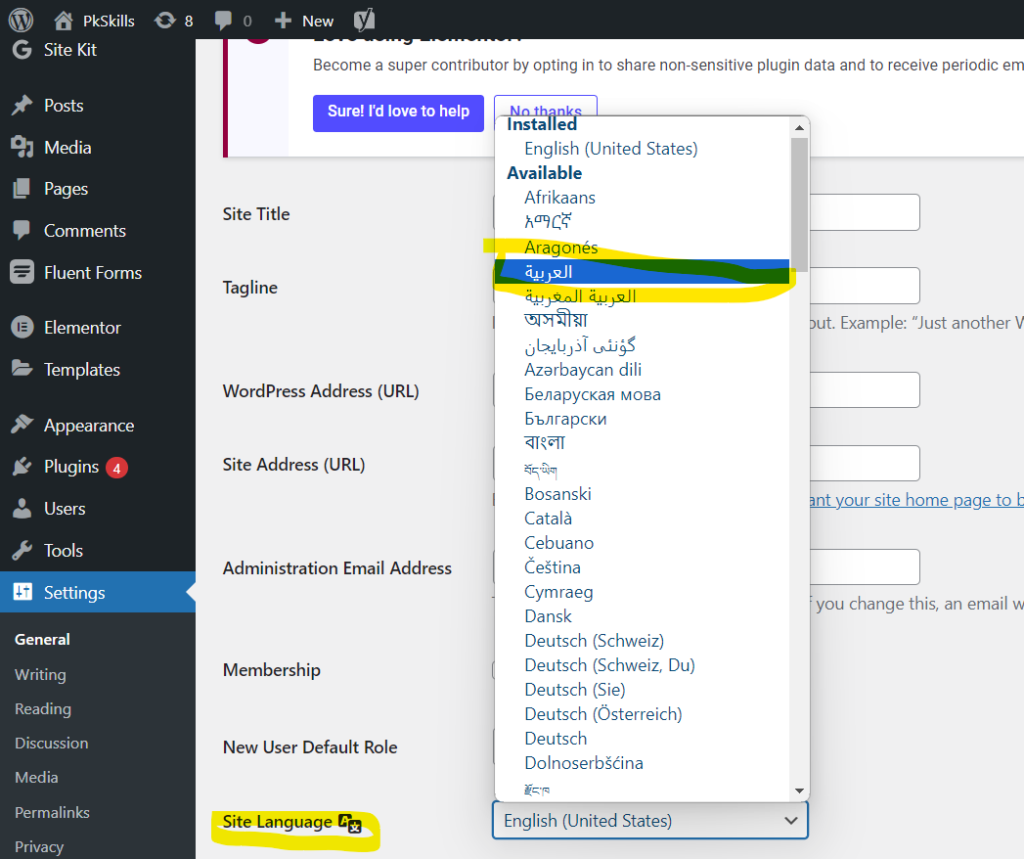
- After selecting RTL language just click on Save Changes.
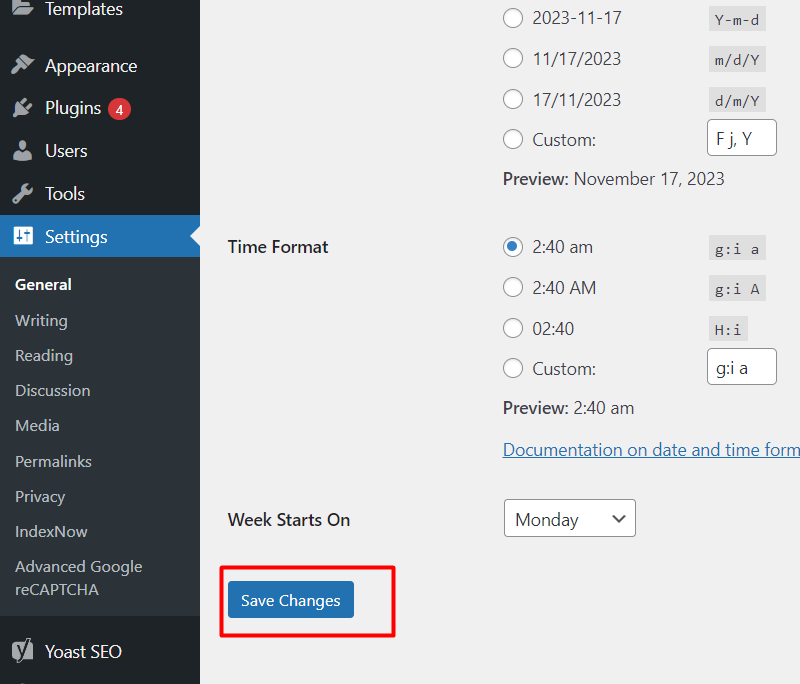
Now the RTL will be automatically installed in WordPress and ready to work for Elementor. This will work perfectly for you and your themes and elementor elements will automatically be RTL supported.
Frequently Asked Questions (FAQs):
Q1: Can I enable RTL support if my theme doesn’t natively support it?
A1: Yes, you can. However, it’s recommended to use a theme that supports RTL languages to ensure a smoother experience.
Q2: Will enabling RTL affect my site’s design?
A2: Enabling RTL primarily adjusts text alignment. However, it’s essential to review your site’s layout and make necessary adjustments for optimal RTL display.
Q3: Are there specific plugins for RTL support?
A3: While some plugins claim to add RTL support, it’s advisable to rely on themes and builders that inherently support RTL languages for a more seamless experience.
Q4: How can I check if my site displays correctly in RTL?
A4: Preview your site by changing the language settings in your browser or using an RTL testing tool to ensure accurate display.
Conclusion:
Enabling RTL support in WordPress and Elementor is a straightforward process that enhances the accessibility of your website for a broader audience. By following these steps and addressing common concerns, you’ll ensure a user-friendly experience for speakers of RTL languages, promoting inclusivity and engagement on your platform.