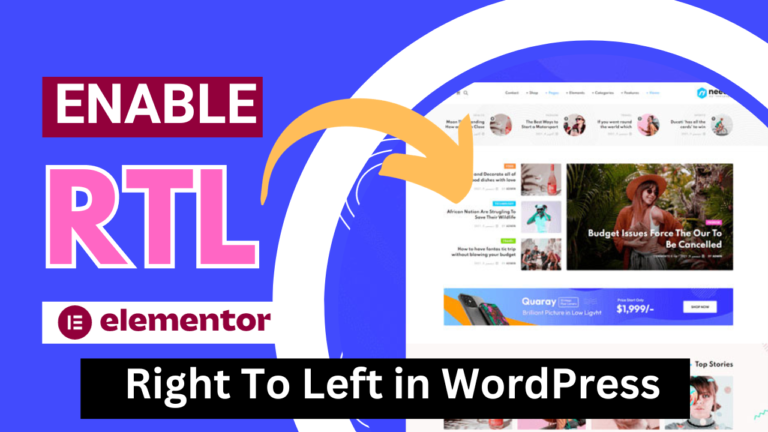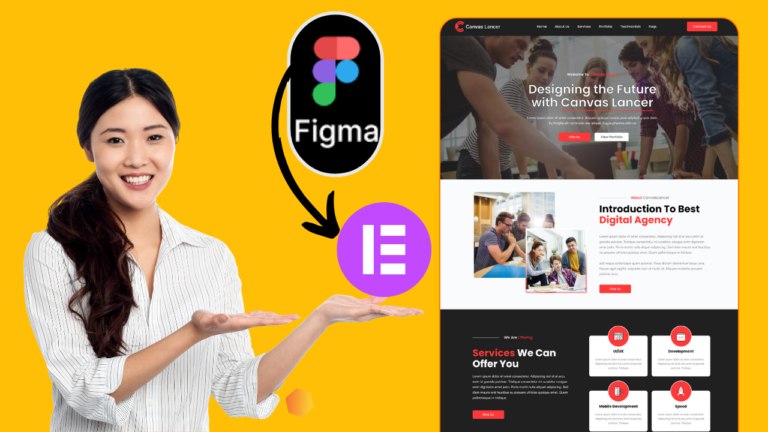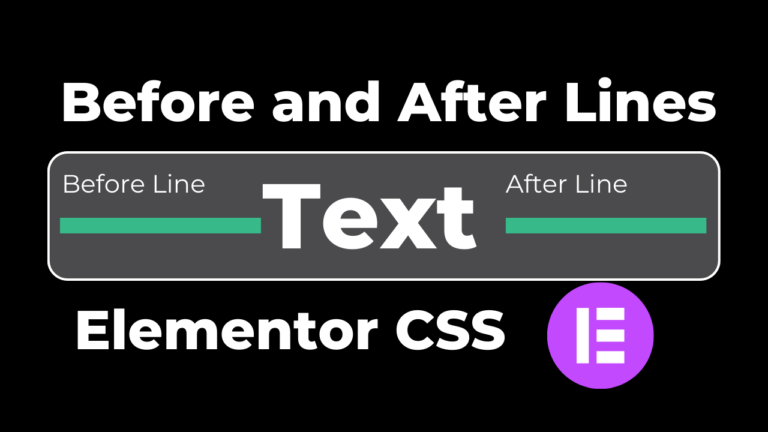How to convert Canva template to Elmentor template
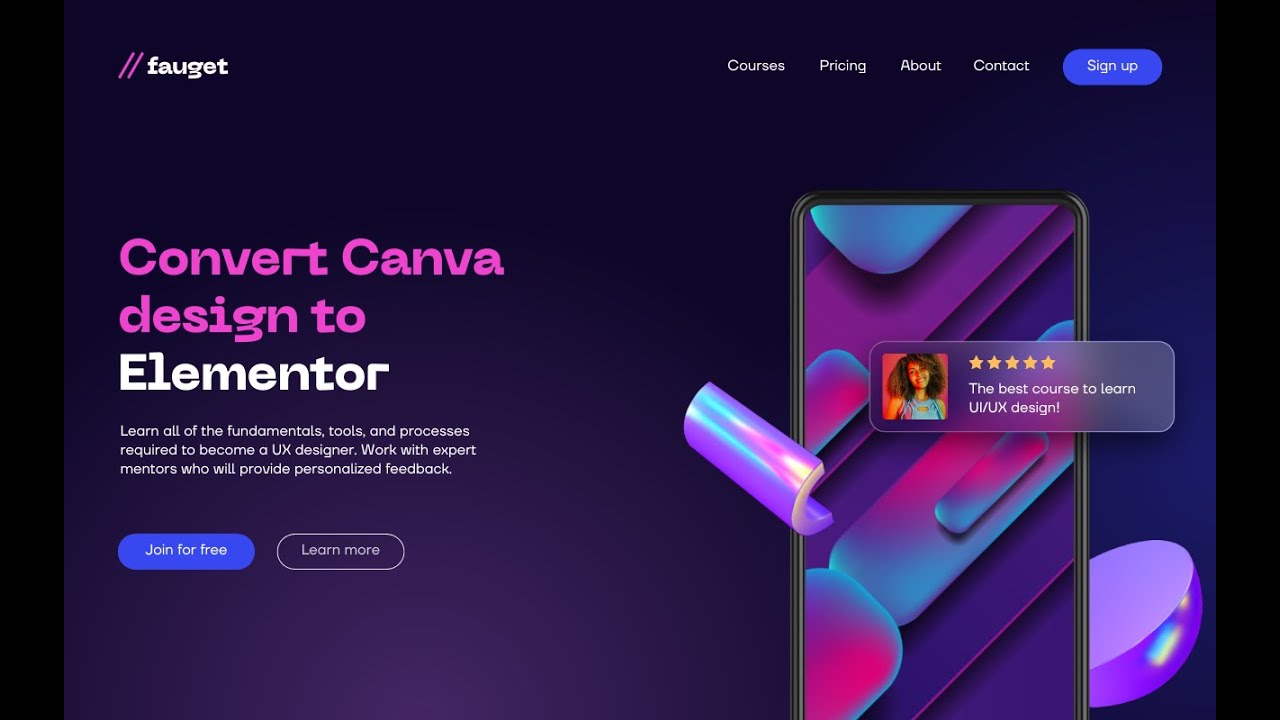
Canva is a very popular template design website. On Canva you can easily create any kind of template free of cost. In another hand, Elementor is the most popular WordPress plugin that allows the customer to create an amazing template with drag-and-drop functionalities. In this article, we are going to learn how we can Canva template to Elmentor manually.
Note: There is no specific working plugin that can convert the Canva template into a WordPress or Elementor template. We need to convert manually.
Video Tutorial on how to convert Canva to elementor
Steps to Convert Canva Template to Elementor Template
There are a few simple steps. We can follow these steps and convert any template into Elementor very professionally.
- Install and Activate the Elementor Plugin
- Download Elements from your Canva design
- Start Designing
Install and Activate Elementor Plugin
Elementor is well well-known drag-and-drop plugin. For Canva conversion, you need to download and activate it in your WordPress dashboard. If you have already downloaded you can skip this part.
Steps to install Elementor in WordPress
- Click on Plugins >> Add New
- In Search Box, Search Elementor
- In Search Results, you will see Elementor Page Builder
- Click on Install and Activate
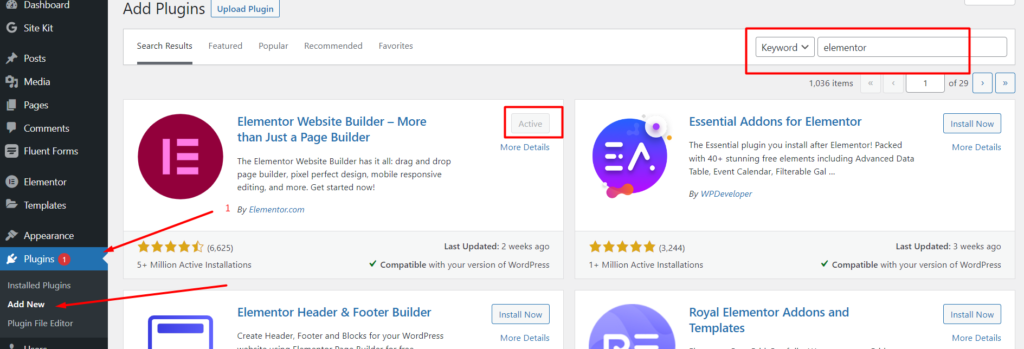
Now your plugin is installed and activated. Now you need to install Elementor Pro, which you can find online.
Download Elements from your Canva design
Now the most important step is, to download all images, icons, and elements from your Canva template. For example you have 4 images on your Canva template and wanna add them to your Elementor design, you need to download and save it into your computer or local file.
Steps to download elements
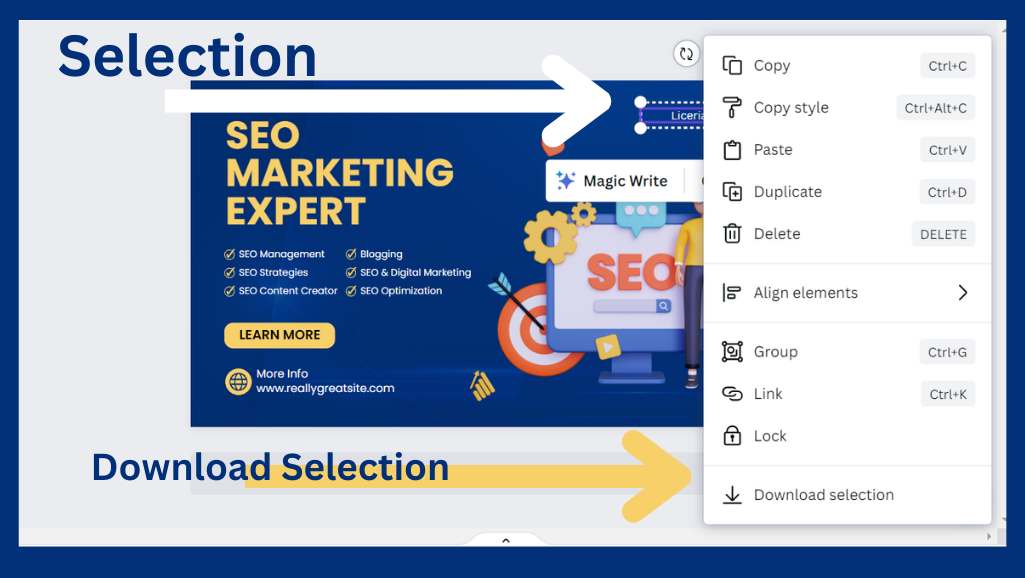
- Select any Item on your Canva design with the cursor as shown in the above image.
- After Selection, you will see a dot icon on your selection. Click on DOTS and the New Menu will appear as shown in the image.
- Now click on the Download Selection button. The selected items will be downloaded.
Now all the items that you need, select each and carefully. You can watch the video tutorial above on how you can do that perfectly.
Start Designing
Now the part is the design conversion of the Canva template into a WordPress template. We have installed the necessary plugins and downloaded items from Canva. The design part is sensitive, You can watch the video given below and you can easily watch this video tutorial.