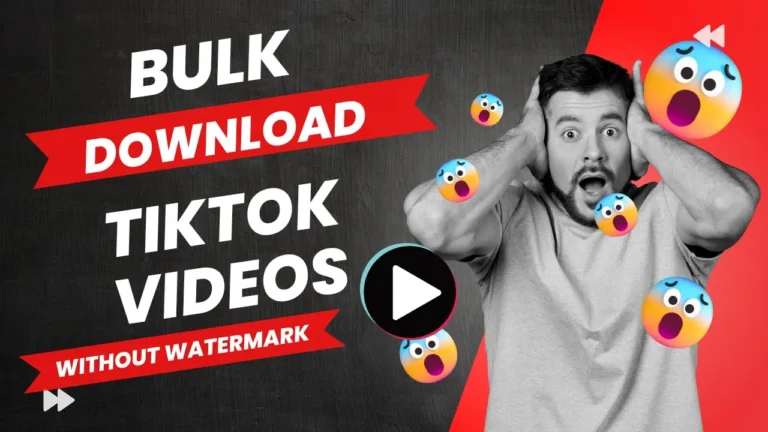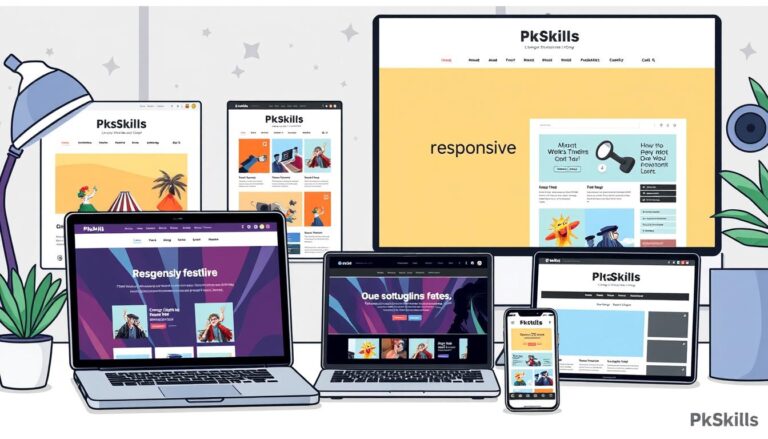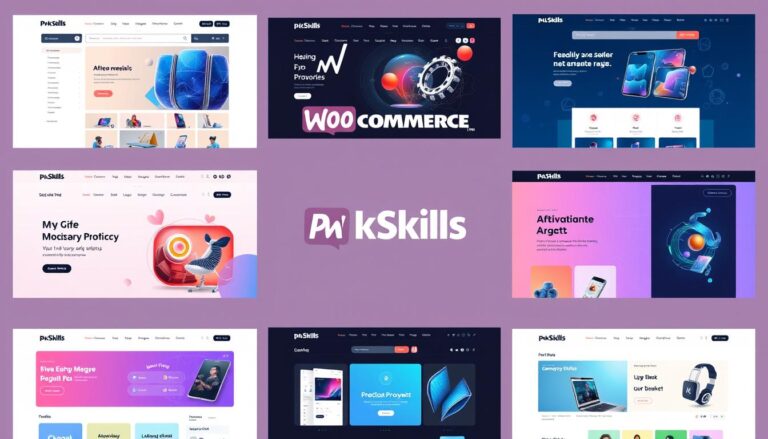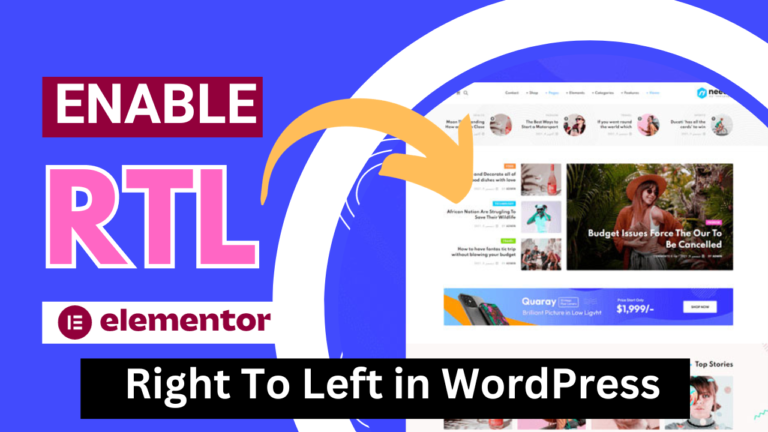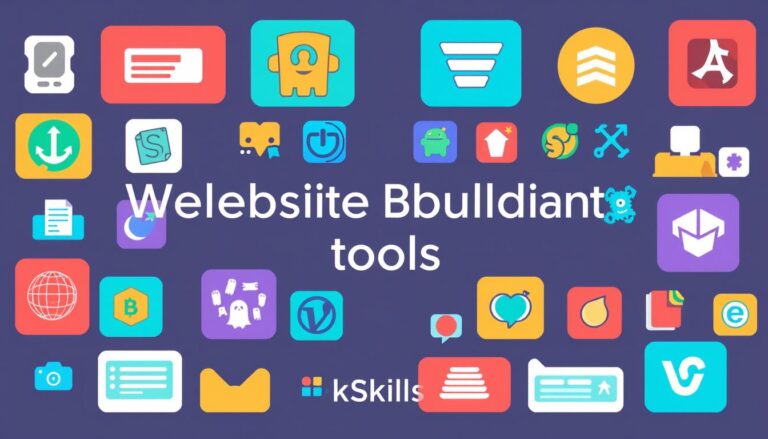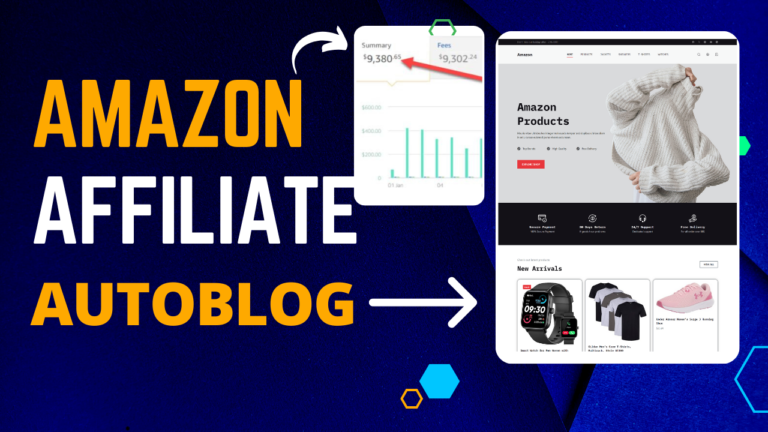Auto blogging website using chatgpt
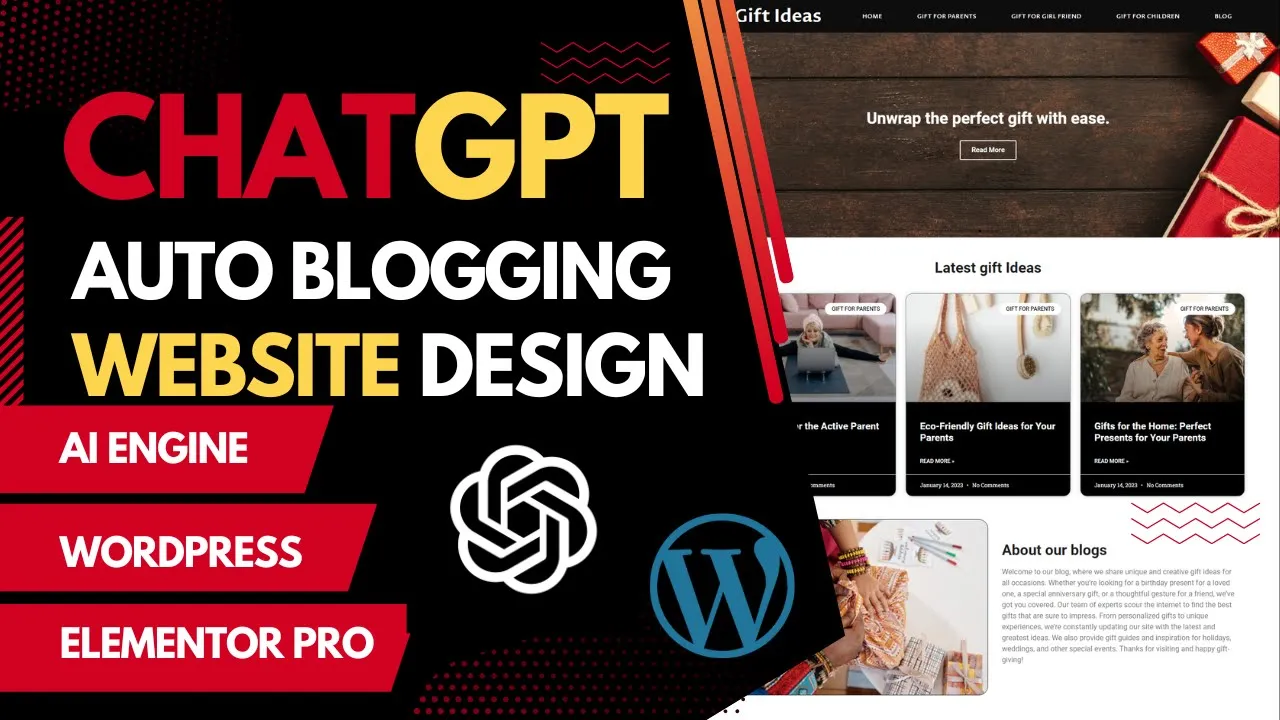
Auto blogging is the name of generating content without any manual writing or adding content without writing manually. In this complete guide, I will try to give you a complete guide on how to create an auto blogging website using chatgpt.
Basically, chatgpt can be integrated with WordPress via API key, which means you can enjoy your chatgpt playground via the WordPress dashboard.
Steps to create and Auto Blogging WordPress website using chatGPT
There are a few basic steps to create an amazing auto blogging website using chatgpt. I already created a YouTube video tutorial, so you can watch it carefully and create your website.
Step 1: Install WordPress
As if you are a beginner, You need to learn how to install WordPress in your hosting account. If you already installed WordPress you can skip this step.
- Go to your Hosting account.
- Search for WordPress
- Click on Install Now
- Select the domain where you wanna install
You can watch the video above to see how to install WordPress in your hosting account.
Step 2: Basic WordPress settings
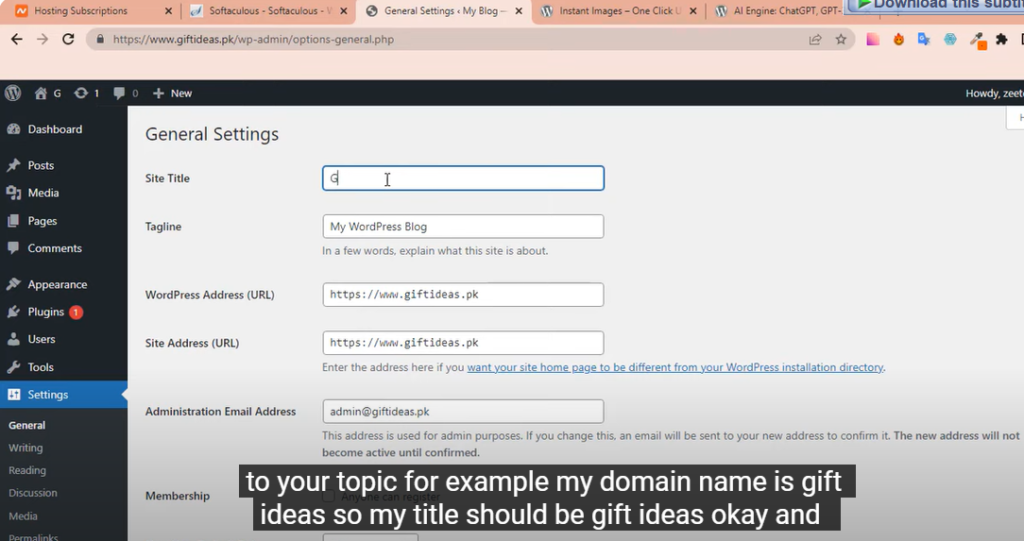
WordPress comes with its default settings, we need to do some basic settings to do the auto blogging website possible.
Steps you need to follow.
- Go to the Settings Tab and Click on General tab
- After clicking on the general tab you will see something like the screenshot given above.
- Now you need to update your Website Title, whatever your website name is you can give the title accordingly.
- After adding details click on the Save Changes button given below.
Step 3: Install Required Plugins
For auto blogging website creation there are a few plugins that I’ve used in my Tutorial, that you must use in your website. You can watch the tutorial completely on how you can install these plugins carefully.
List of required plugins
- AI Engine | Free Plugin
- Elementor Page Builder | Free Plugin
- Elementor Pro | Paid Plugin
- YOAST Seo | Free Plugin
You need to watch the video carefully to install the plugins. I’ve given a complete guide in the video on how you can install it.
Step 4: Connect ChatGPT with WordPress via API Key
After installing AI Engine plugin you can easily connect chatGPT to WordPress via API key. This is the very important part, without adding an API key you can not generate content with chatgpt and WordPress. So, you need to keep in mind that solution.
Steps to connect chatgpt API key
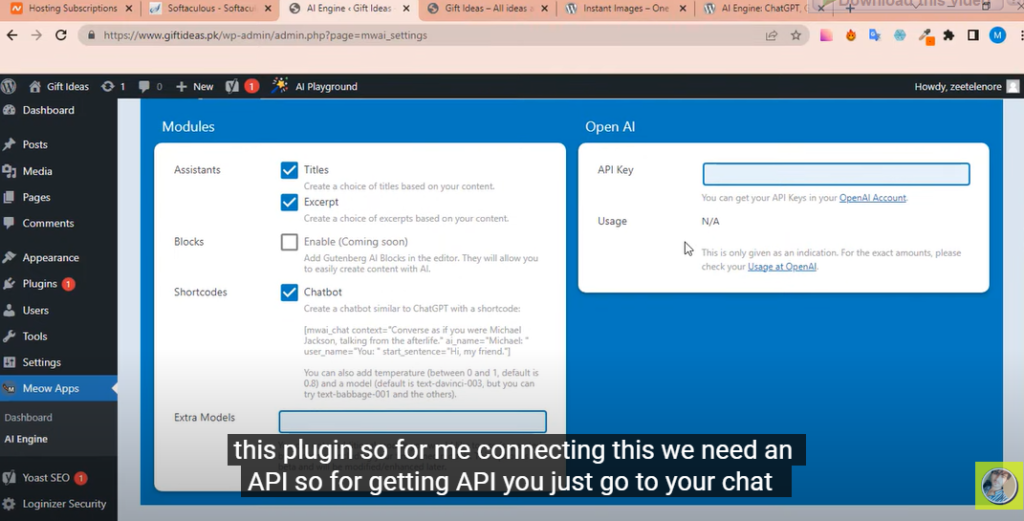
- Click on Meow Apps in the WordPress dashboard
- You will see an Option to add the API key.
- Add your OpenAI API key into that and click on Save Changes.
Step 5: Create Categories for Blogs
Now you need to create categories for your blogs, which means you need to create categories for your blog posts. The blog posts that you need to create.
For example, if my Niche is WordPress, then I can create blog categories WordPress, Plugins, Themes, Elementor, and so on. So, in this way, you need to create categories according to your niche.
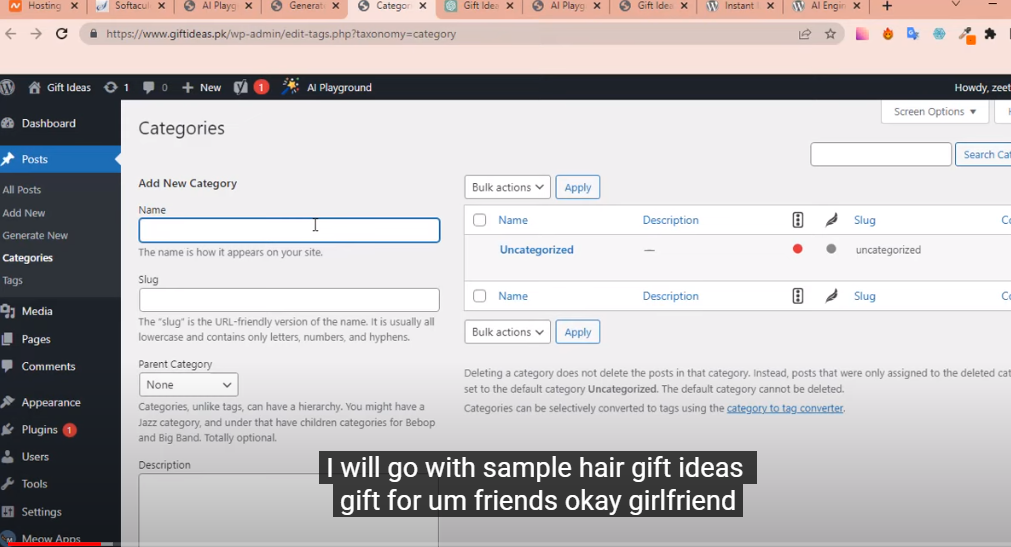
Steps to Create Categories
- Click on Posts and then Categories
- Name your category and click on Add new
In this way, you can add unlimited categories as you need.
Step 5: Generate Articles Titles with ChatGPT
Now you need to generate article titles with ChatGPT. Go to your chatgpt playground and generate at least 10 titles for your blog posts. You can create unlimited but I suggest you to create 10 at least.
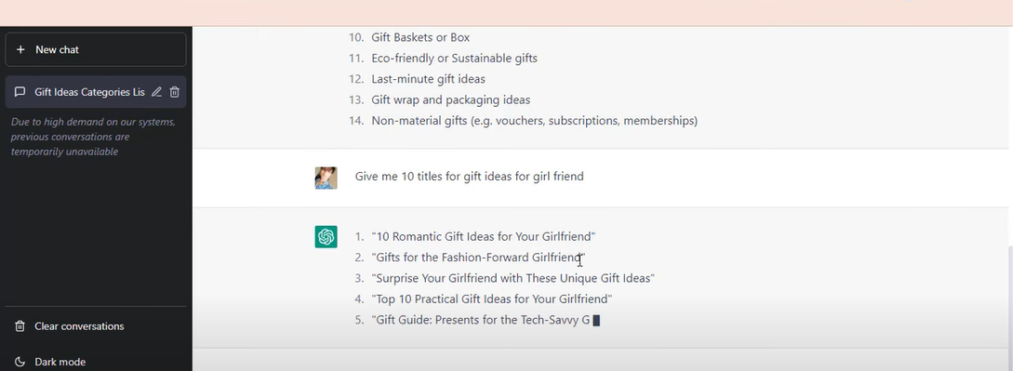
In the above screenshot, I gave the Promt to give me 10 gift ideas for girl friend. So, chatgpt gave me some results.
Just like that, you need to generate titles according to your niche.
Step 6: Generate AI articles with ChatGPT and WordPress
Now, we are finally reached on the point where we are going to generate our articles with chatgpt.
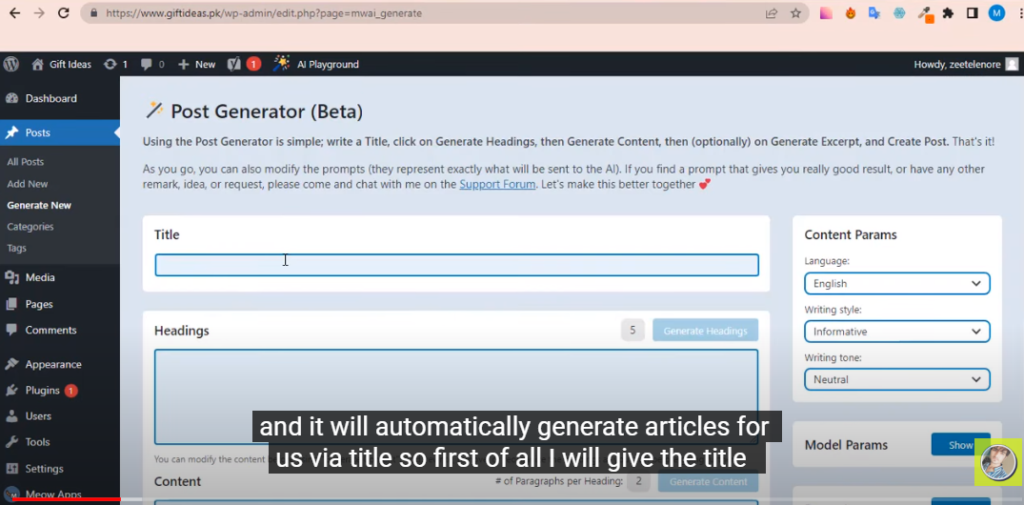
- Click on Posts and then click on Generate New.
- In the title add your post or article title.
- On content Params, you can select your Language and writing styles.
- In the headings tab, select at least 10 headings.
Now, your first AI content is ready.
Important: Read How to Create an SEO-Optimized Post with ChatGPT
Step 7: Design your auto blogging website layout
Now this is final part, you can watch the video tutorial to design your website post template, category template, homepage and other necessary pages.
Must watch the video, all the design parts can not be written here, you can watch the video tutorial carefully and learn about the design part. After watching the video you can easily design a website without any other help.